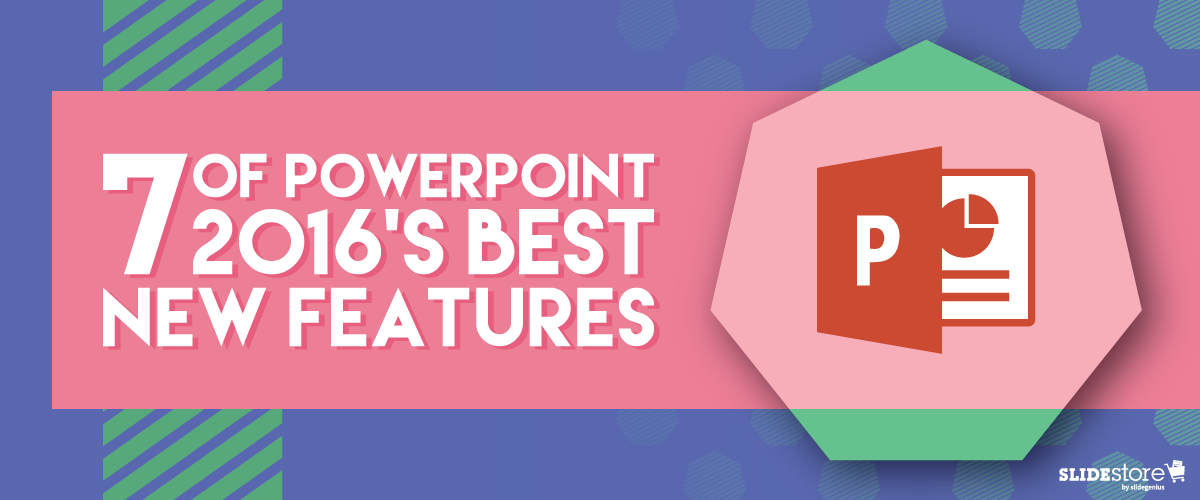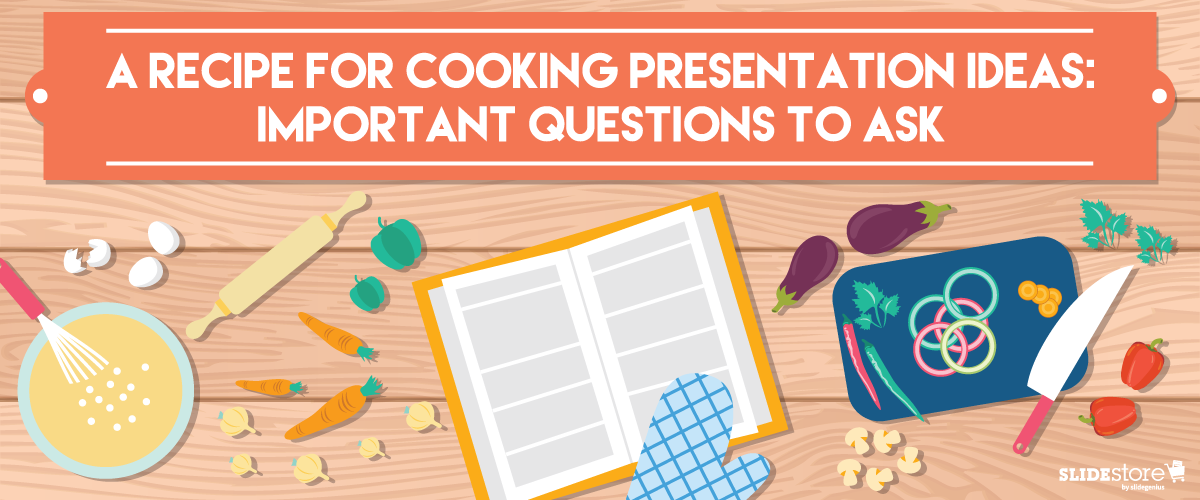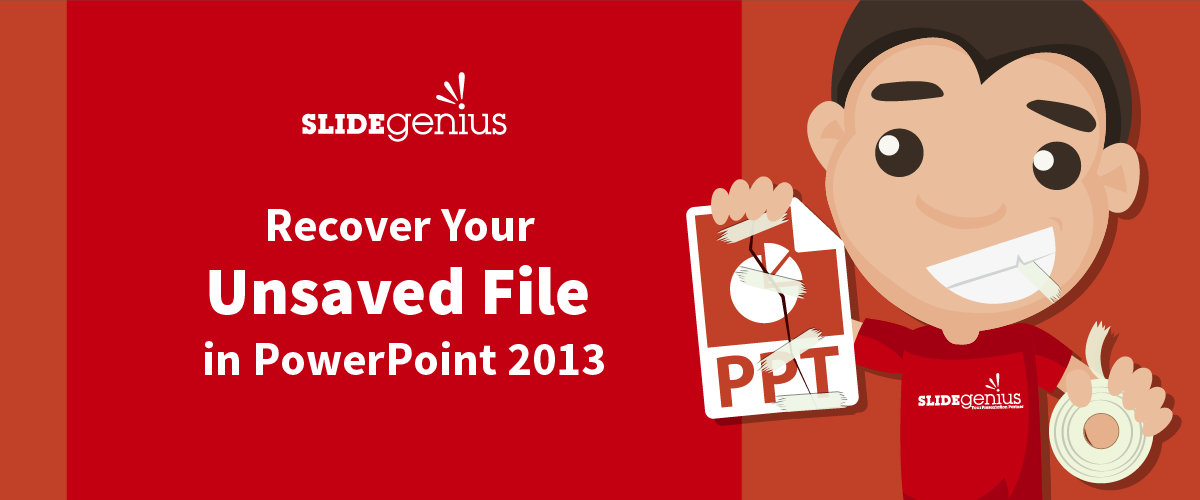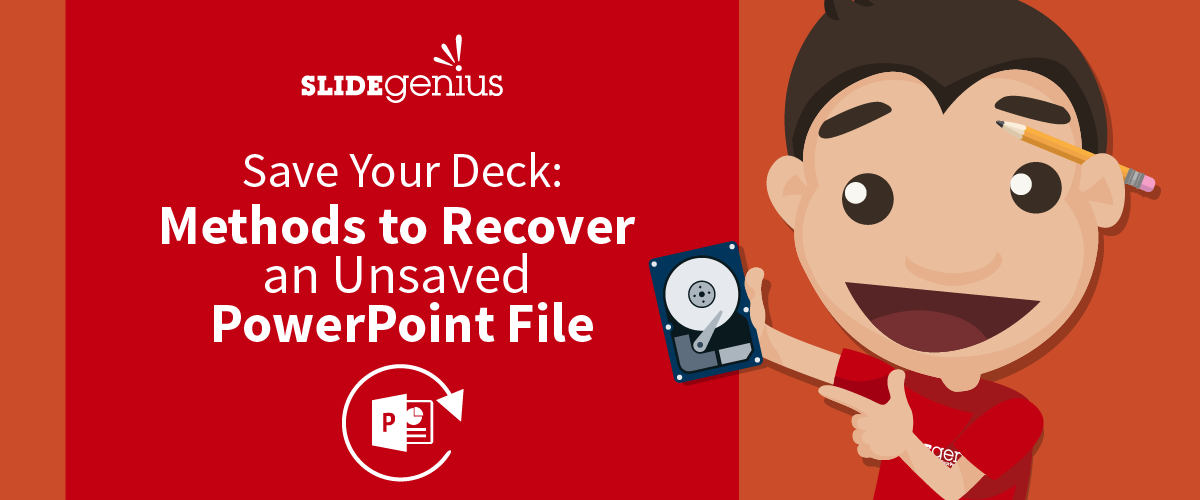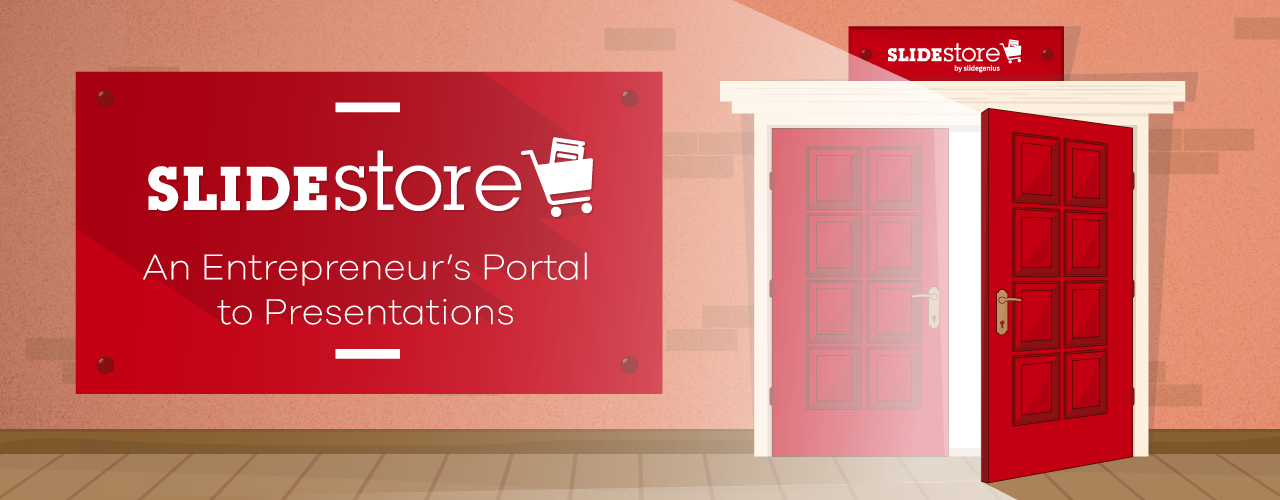7 of PowerPoint 2016’s Best New Features
PowerPoint is one of the most important programs in Microsoft Office. It features a competitive range of graphical and presentation tools, making it useful for both personal and business applications. PowerPoint 2016, its most recent version, marks almost three years of productivity since the last update. This newest application doesn’t come with dramatic changes. In fact, most of its additional features are enhancements from the previous version. What sets the real difference with PowerPoint 2016 (and with Office 2016 in [...]